Please take a moment to review the following GSOC reminders, suggestions and tips to help you process tickets more efficiently. We look forward to your feedback and continued support!
WHAT'S NEW?
Online Dashboard of GSOC Ticketing Statistics
GSOC announces the availability of online dashboards for detailed ticketing statistics. Ticketing data can be searched by date, ticket type(s) and counties.
You can view the dashboard here.
GSOC welcomes any feedback and suggestions — please send your input to barbara.cederberg@gopherstateonecall.org

REMINDERS
White markings
GSOC would like to remind all excavators to mark the excavation area in white prior to submitting the locate request. White markings are required by law and increase the efficiency of locators by clearly showing where they need to locate. Thank you!

DID YOU KNOW?
There is a measurement tool that allows you to measure distances on the map
Within the Tool Box — in the upper right corner — there’s a ruler icon. This tool measures the distance between points on the map. By making it a habit to use this tool regularly, you can ensure proper coverage of the excavation areas and confirm distances along roads. The measurements will appear at the bottom of the Tool Box. “Segment Length” refers to the distance between the last point you placed on the map and your cursor’s current location. “Total Length” refers to the distance between the first point you placed on the map and your cursor’s current location.
You can create multiple locates during a single session
When you are on the map, you can map out multiple locations for different ticket requests. If you have 10 tickets to process at 10 different locations, identify your first work site, map it out and move on to the next location. ITIC applies the business rules established by GSOC to split or combine the excavation entities into the appropriate number of locate requests.
You can SAVE tickets to be released to GSOC at a later date
If you have upcoming jobs that you have all of the information for, but are not ready to do the work yet, you can fill out your locate request and then on Step 3, rather than submitting the ticket, you can click the SAVE option. This will place the ticket in your unreleased folder, ready to be submitted at a later release date.
WHEN WE CALL YOU BACK
When you file a locate request online it goes to the call center for review. A member of the ITIC department will verify the ticket to ensure it is correct. If any of the required information is missing or incorrect, we will try contacting you using all telephone numbers provided on the ticket. If we cannot speak with you, we will leave a detailed message and hold the ticket for two hours.
If you do not call back within the two-hour timeframe, the ticket will be voided. When a ticket is voided, you will receive an Incomplete Task email with the reason the ticket was voided. You can then click on the link within the body of the email to resubmit the ticket, making any and all changes that are recommended by GSOC.
When receiving a call back, it is vital that the errors being made on tickets are fixed or corrected for future tickets, so take this opportunity to ask questions. While fixing the ticket, the CSR will explain the errors and provide additional training and education on tools you may be unaware of. Always verify each ticket carefully before submitting it to the call center, this will save time and ensure your work to begin date/time does not get pushed out.
ITIC TIMING OUT
The ITIC system times out after 60 minutes. You must be actively working on tickets during that entire time, or the system will time you out and you will have to start over.
OLD ITIC INTERFACE RETIRING OCT.1
We have been running our new interface (white background) along side our old interface (grey background) for two years now. We will be retiring the old interface (legacy application) for filing locate requests on October 1. If you have not done so already, be sure you transition over to the new one.
If you are using a bookmark or favorite that is going to the old interface, you must delete it and go to mn.itic.occinc.com. You should now have the new interface and can re-bookmark it or add it to your favorites.
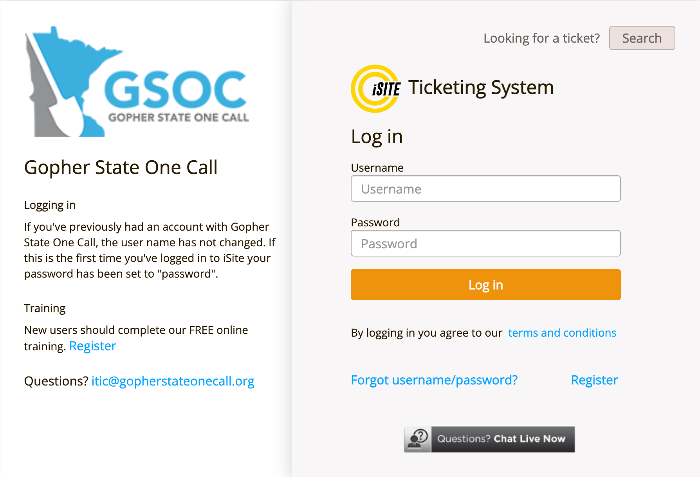
TRAINING OPPORTUNITIES
GSOC encourages all excavators to stay familiar with the online system by attending a training session. You can attend an ITIC training via one of our upcoming Webinar Wednesdays! If Wednesday does not work for you, contact our ITIC department and they will work with your schedule.
For questions regarding processing your locate requests online or to schedule training contact the GSOC ITIC Department at itic@gopherstateonecall.org or call 651-681-7326.
CLICK HERE to register for one of our Wednesday ITIC Training Webinars
For additional questions, please contact:
Barbara Cederberg, Chief Operations Officer, GSOC
651-681-7307
barbara.cederberg@gopherstateonecall.org
Tammy Gardner, General Manager, GSOC
651-681-5700
tammy.gardner@gopherstateonecall.org

